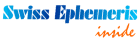ZET - Astrology Software
ZET - Astrology Software
Downloads
| Home | News | ZET features | ZET 9 | ZET 7 | Registration | User Guide | FAQ |
ZET 8
 |
ZET 8 Lite freeware ZET 8 Professional Latest release: 183a of 31 October 2010 |
To install ZET 8 Lite in your computer:
1) |
Download ZET 8 Lite installer, release 183a of 31 October 2010, 11 MB in size: or, if have a problem with True Type Font installation: Download file of upgrades:
|
2) |
Save these files. If you have a slow or unreliable connection, check that the downloaded file's size is correct (Windows's "Properties" menu item for the file). |
3) |
Run the downloaded file and follow the on-screen instructions. The default installation path is C:\Program Files\ZET 8\. With Windows Vista or Windows 7 do not use system folder Program Files (x86), but use e.g. D:\ZET 8\. This may be changed if you require a different path. If you have ZET 7, it is not necessary to install ZET 8 over it in the ZET 7 folder - this is not an upgrade, but a different program. |
4) |
The program is about ready to use.
With Windows Vista or Windows 7 you should to run ZET in administrator mode. To set this mode: Run it from the "ZET 8" shortcut on the Desktop. Do not use ZET in maximized mode with Windows Vista or Windows 7, it dramatically reduces computer speed (but the full-screen mode is allowed). If still problem, shot the "User Account Control" Windows tool. |
5) |
If your computer have an Anti-Virus Scaner or FireWall checking an Internet connection, then "zet.exe" application, "zaytsev.com" and "astrozet.net" domains, which used while auto-update, should be listed in acception area of these programs. If ZET starts with "Error #13" message, then setup ZET "Compatibility with Windows 95" mode. See ZET shortcut, invoke popup menu, choose Properties, Compatibility. If the auto-update function do not work by any reason, you can do it manually (see "Updating ZET 8 Lite to latest release" chapter below). |
6) |
If you have ZET 7 on your computer, you can import your existing databases, settings, etc into ZET 8. The import facility is on the Settings menu: select "Import from ZET 7", and follow the instructions of the import wizard. |
7) |
You may need to adjust the size of chart elements.
See Chart Settings, "Size". |
8) |
If you wish, you can install additional files and utilities:
See "Additional Files" chapter below. |
ZET Icons
If default ZET icon for desktop do not satisfied your requirements, you may choose any other icon displayed above.
How to check that ZET is working correctly
Set following event data: 14 May 1958, 1:30 (GMT+3), Moskva, Russia (55n45 37e35).
Set: Tropical Zodiac, ecliptical geocentric system, Placidus houses, Mean Nodes (default settings). Include Chiron in the calculation.
Calculate the chart and compare the results with the ZET screenshot zet-14-05-58.gif and the screenshot at www.astro.com: astrocom-14-05-58.gif (True Nodes).
If anything is different, you may have a problem. If you cannot resolve it, e-mail me.
Backing-up your data and settings
Situations may arise in which it is necessary to transfer the program onto another computer, or to restore it after reinstallation of the operating system, or to transfer data and settings from an old version of the program to a new one. In these case, after installation of the latest distribution kit, you will need to copy the following files and folders over from the back-up media. It is desirable in any case to make back-up copies of these on a regular basis. (In the following list [ZET] stands for the folder where ZET was installed):
- [ZET]\DBase\ folder with all files - Databases,
- [ZET]\CHist.ini file - History of calculations log,
- *.ini files from [ZET]\LANGUAGE\English\Config\ folder - ZET configuration files.
- Virtuals.lst file from [ZET]\LANGUAGE\English\ folder - the catalog of virtual objects,
- UserPro.lst file from [ZET]\LANGUAGE\English\ folder - the catalog of dual chart types,
- [ZET]\*.fnt files - ZET fonts,
- [ZET]\Asters.dat file - the catalog of asteroids (if you manually added asteroids to it, instead of automatically scanning the Swiss folder),
- [ZET]\AsterFont.dat file - the glyphs for asteroids,
- [ZET]\StarFont.dat file - the glyphs for stars,
- Your own interpretation texts (*.txt files) in [ZET]\LANGUAGE\English\Txt\ folder,
- Orb tables (*.asp files) in [ZET]\ASPECTS\ folder.
Upgrading ZET Lite to professional Pro or Geo
You may read about professional ZET versions Pro and Geo at the ZET features page. To upgrade ZET to the required version:
| 1) | Purchase a Registration Key for the ZET version you require (see the Registration page). |
| 2) | Read the User Instruction for installation of ZET Professional. |
| 3) | Install the registration key according this Instruction. |
| 4) | Install the professional upgrade as described above in the "Updating ZET 8 to latest release" chapter, or professional installer. |
| 5) | [Geo] Install a topographical map (optional). |
Additional files
You can install the following additional files:
- Set of Lots of Hellenistic Astrology
Greek_Lots.zip,
unpack to [ZET]\PARSES\ folder.
- "ZET UnRAR" - utility for unpacking RAR-files (just exisits in ZET 8 installer):
ZETUnRAR-Ins.exe - Installer.
"ZET UnRAR" designed for installation of ZET updates (in RAR-format), in case of impossibility to install them with ZET auto-update function. While installing "ZET UnRAR" specify the path for ZET folder. After installing you can see the "ZET UnRAR" shortcat on the computer's desktop.
How to use "ZET UnRAR":
1. "ZET UnRAR" should located in ZET folder. Also here should be located files, which you wish to unpack.
2. When "ZET UnRAR" opened, then will appears the list of RAR-files, located in ZET folder.
3. To unpack these files (of file) you can check it in the list and click "Unpack" button.
4. After unpacking you may remove RAR-files to any other place.
- DBaseFamous.rar
- The Database of famous persons with photos, sorted by rising sign.
6074 KB in size.
- Additional ZET fonts:
- Font0310.rar, contains a variant of ZET font with more bigger glyphs (Font0310.zfn file).
- FontSD.zip, contains a variant of ZET font (file FontSD.zfn) and asteroids gliphs file (AsterFont.dat). Created by Sergey Dmitriev. Before unzipping you can rename existing AsterFont.dat file, if you wish to safe it.
- Additional TrueType astrological fonts:
Fonts3.zip, contains 3 fonts (created by Paul Hysen):
- Zastro Modern Pictorial - a font that displays modern images of the zodiac signs,
- Zastro Joytish - this font displays images of the traditional Vedic (Joytish) zodiac signs,
- Zastro Joytish Fine - same as Zastro Joytish, except that the images are in the form of line drawings.
ZetFonts5.zip, contains 5 fonts (created by Paul Hysen):
- ZastroGR shows a graphical image for a zodiac sign (improved 21.08.2006),
- ZastroAN shows the actual zodiac constellation as it appears in the sky,
- ZastroSG uses Stargate zodiac symbols from the Sci-Fi series Stargate SG-1,
- ZastroIM contains the line drawings of the zodiac signs,
- ZastroMD has medieval representations of the zodiac.
ZET_Chinese_Fonts.ZIP - 3 astrological fonts of Chinese style.
How to install fonts see F.A.Q..
- Sound files (ZET 7 and ZET 8):
Sounds.exe (11.07.2005) 497 KB.
After unzipping, a selection of .wav files should appear in the "Sounds" folder. To turn sound effects on, select the option in the General Settings window.
- Hipparcos star catalog (ZET 8):
HIPPARCOS.exe, (12.07.2005) 2 282 KB.
This star catalog enables the Cosmos and Sky tableaux in ZET to display 200000 stars.
- Textures for planet surfaces (ZET 8):
TEXTMAPS.exe, (12.05.2005) 24 160 KB.
For the Cosmos tableau, to display photorealistic images of planet and satellite surfaces.
- Interpretation Texts
Library of Interpretation Texts,
Eng_Nakshatras.zip, Nakshatras interpretations.
- Additional Swiss Ephemeris files:
Swiss3Y.zip 19 026 722 bytes in size.
The installer for ZET7LITE contains an ephemeris which calculates precisely positions of the planets and main asteroids only in time range from 1800 to 2399. The additional Swiss3Y files extend this interval from 3001 BC to 2999 AD. If you want a greater range (from 5401 BC to 5399 AD), you can get ephemeris files from www.astro.com.
When unzipping, put the ephemeris files into the [ZET]\Swiss folder.
- Asteroids.zip 388 KB,
Aster.dat file - list of 11047 named asteroids.
Extract to the main ZET folder.
This list contains average orbital parameters of asteroids.
To calculate asteroids' positions with higher accuracy, you can download Swiss ephemeris
data for specific asteroids from www.astro.com into the [ZET]\Swiss folder.
See the User Manual for instructions.
- AstroPhoto.exe
3 627 KB, ZET astronomical photo-album.
- Planets-H.zip
172 KB, Small collection of astronomy pictures for ZET astronomical photo-album.
Unzip to ZET\Jpg folder.
- Art Gallery:
Hevelius.zip 2966 KB, pictures from the Atlas of Jan Hevelius,
Pictures.zip 370 KB, pictures by Boris Vallejo.
After unzipping, the [ZET]\Pictures folder should contain additional JPG files. The illustrations can be displayed by selecting "View" in the pop-up menu of a planet or Zodiac sign, and from the Constellation window menu.
You may need to add the following lines to the Pictures.txt file in the ZET installation folder:Crux;Centaurus_Crux_Hevelius Carina;Argo-Navis_Hevelius Puppis;Argo-Navis_Hevelius Vela;Argo-Navis_Hevelius Pyxis;Argo-Navis_Hevelius
 Arabic GUI for ZET 8 (prepared by Ziyad T. Allawi, Baghdad, Iraq):
ZET8ArabicGUI.rar
Arabic GUI for ZET 8 (prepared by Ziyad T. Allawi, Baghdad, Iraq):
ZET8ArabicGUI.rar
When unzipping these files it is necessary to specify a path to the main ZET folder,
for example,
"C:\Program Files\ZET 8\".
"Calculator of Time" utility
The time calculator is a small program which converts
calendar dates to astronomical Julian Days and vice versa, and can also calculate
the difference between any two dates as a number of years, days, etc.
Download (197 KB).
"Database Converter" utility
The ZETDBC utility, version of 25 May 2007, allows you to convert nativity data between the following file formats:
| From: | To: |
| Solar Fire (*.cht) | Quick*Chart (*.qck) |
| Quick*Chart (*.qck) | JigSaw (*.dat) |
| JigSaw (*.dat) | ZET (*.zbs) |
| ZET (*.zbs) |
The facility to convert directly to Solar Fire format is not present. Instead, to convert a database from ZET format to Solar Fire format, you can first convert it to JigSaw format, and then use Solar Fire itself to import the JigSaw file.
| Home | News | ZET features | ZET 9 | ZET 7 | Registration | User Guide | FAQ |
|
|