 ZET - Astrology Software
ZET - Astrology Software
Download
| Home | News | Features Shortlist |
On Sale | Manual User Guide |
Questions & Answers |
Old versions |
 |
You may write me to following mailboxes: 
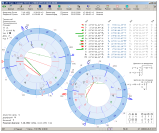 |
ZET 9 Lite - basic function set, for amateur of astrology ZET 9 Pro - expanded function set, for astrologer and advanced amateur ZET 9 Geo - flagship modification with maximal functionality, for professional astrologer Latest version 9, release 263 of 31 December 2017 |
To install ZET 9 Lite in your computer:
1) |
Download ZET 9 Lite installer (distribution kit):
|
2) |
Run the downloaded file and follow the on-screen instructions. The default installation path is C:\Program Files\ZET 9\. Do not use system folder "Program Files (x86)" with Windows Vista, 7, 8, 10... , but use e.g. "D:\ZET 9\". |
3) |
The program is about ready to use.
With Windows Vista, 7, 8, 10... you should to run ZET in administrator
mode. To set this mode: Run it from the "ZET 9" shortcut on the Desktop. Do not use ZET in maximized mode with Windows, 7, 8, it may dramatically reduces computer speed (but the full-screen mode is allowed). If still problem, shot the "User Account Control" Windows tool. Also recommended following way: If you have any problems while running ZET, see here. |
4) |
If you use Chineze, Japaneze or Korean language, then set a "^" degree glyph instead of "circle" one. To do that click "Settings" button, select "General settings", "Misc." tab, click "^" degree symbol option. If you cannot run ZET for the first time after installation, then download ChinezeMainINI.zip, extract Main.ini file, and replace existing one in ZET folder. |
5) |
You may need to adjust the size of chart elements.
See Chart Settings, "Size". |
6) |
Install current updates (see "Help" button, "Update ZET" menu item). |
7) |
If you wish, you can install additional files and utilities:
See "Additional Files" chapter below. |
ZET runs on an Intel based Mac (OS 10.5 / 10.9+)
ZET runs perfectly on OS X Mavericks.
ZET 9 runs fine on a mac using a windows wrapper.
Tested so far with WineSkin
1. Download wineskin & drop it to the applications folder
2. Launch wineskin and press update for latest wrapper
3. Press '+' to install wine engine
4. Press 'create new blank wrapper'
5. Name it "zet 9.app" and place it in your application folder (natively it will
be placed in
/userhome/user/application/wineskin)
6. Launch zet 9.app and select 'install windows software'
7. Follow the steps, let wineskin install gecko and choose the zet
installation file, ie. Zet9setup240-en.exe
8. From now on, the installer will work as on a PC... be patient
9. At the end, choose 'zet.exe' as the executable
To install the license:
1. Select zet 9.app in finder
2. Right-click on it and select 'show package content'
3. Launch the included wineskin.app
4. Select 'install windows software' again
5. Choose the lincense installer executeable
6. When done, choose again 'zet.exe' as executable
That's it. Launch zet 9.app and zet should start and behave as in windows.
Updating ZET 9 to latest release
The update is intended to correct the program. The need for correction of program errors, and when the program features are added. The update releases are numbered. Watch out for them and try to set them on a regular basis. You can see description of the updates on the News page.
To install updates manually do following:
- Download following files, if issied later, then a distribution kit from
which you installed ZET
(specify with appropriate dialog to save downloaded files in ZET folder):
- upd120609.rar Updating "Planet textures" of 9 June 2012.
- upd120610-e.rar Updating of user guide of 10 June 2012.
- upd120708.rar "Font_16_B1.zfn" font, larger, than standard "Font.zfn". Select it by "Chart Settings", "Font", "ZET Font", "...". It is thus recommended to choose the corresponding size of fonts of planet's list and texts. See a screenshot of ZET on Windows 7 in a "Large text" mode ("Control panel", "Registration and personalisation", "Screen").
- upd140202.rar Update of files of 2 February 2014.
- upd140422.rar Update of files of 22 April 2014.
- upd140704.rar Update of files of 4 July 2014.
- upd140817.rar Update of user manual and interface of 17 August 2014.
- upd140909.rar Update of interface of 9 September 2014.
- upd141025.rar Update of interface (messages) of 25 October 2014.
- upd150222.rar Update of time zone tables of 22 February 2015.
- upd150226.rar Update of Atlas of 26 February 2015.
- upd150530.rar Update of files 30 May 2015.
- upd150820.rar Update of files 20 August 2015.
- Interpretation text "Engl. Planet_in_House.rar". Put it in [ZET 9]\LANGUAGE\English\Txt folder.
- upd161122.rar Update of Atlas of 22 November 2016. Reload ZET after that..
- upd170811.rar Update of Chile time zones tables of 11 August 2017. Reload ZET after that.
-
 Swiss Ephemeris calculation module (dll) release 2.05
swewin32_205.zip
unpack to [ZET 9] folder when program closed.
The old version of the module here swedll32.2.01.rar.
See current installed version of the calculation module in "Help - About".
Swiss Ephemeris calculation module (dll) release 2.05
swewin32_205.zip
unpack to [ZET 9] folder when program closed.
The old version of the module here swedll32.2.01.rar.
See current installed version of the calculation module in "Help - About".
- ZET 9 executable file update, release 263 of 31 December 2017
for ZET 9 Lite: or, if you are registered Pro or Geo user: - Downloaded files are the RAR archives, unpack them (ZET should not be running when you perform the update):
- with WinRAR program, to do that:
- Open the file-archive, will appears a window with a list of lines and folders,
which contained in this archive.
- Unpack all these files and folders directly to ZET 9 folder, e.g. C:\Program Files\ZET 9\.
- Open the file-archive, will appears a window with a list of lines and folders,
which contained in this archive.
- with "ZET UnRAR" utility, to do that:
- Open utility (zetunrar.exe in ZET 9 folder), will appears the list of RAR-files, located in ZET 9 folder.
- Check the archive-files you need in the list and click "Unpack" button.
- with WinRAR program, to do that:
- Run ZET. On the splash-screen you can see the release number and date, e.g., 9.1.63.20513 means Version 9, Release 163 of 13 May 2012.
Setup professional ZET Pro or Geo
You may read about professional ZET versions Pro and Geo at the ZET features page.
To get professional ZET Pro or Geo version do following:
| 1) | Purchase a Registration Key for the ZET version you require (see the Registration page). |
| 2) | I will send you by email the necessary Internet links and passwords. |
| 3) | Download your key file. Install it: open and follow dialog. You will asked to input the password of your key. During installation a little black window blinks. |
| 5) | For ZET Geo modification: Download the topographical map installer. Open it and follow dialog. While installation you should specify a path to ZET 9 folder, which you choose while step 4. |
| 6) | Run ZET by double click ZET shortcut on a decktop. |
| 7) | When ZET runs, press F1 key and read user manual. |
See also the User Instruction for installation ZET Professional.
Additional files
You can install the following additional files (if not exists in professional distribution kit):
- aspack2.zip
- The aspect tables package for the study of directions, for quicker recognition
of common age factors as used in directions, it allows one to see into the harmonic
without changing the 'harmonic chart' on the 'zodiac' tab (by Dion van Zyl).
Unzip to [ZET 9]\ASPECTS\ folder.
6 KB in size.
- Set of Lots of Hellenistic Astrology
Greek_Lots.zip,
unpack to [ZET]\PARSES\ folder.
Also two sets of lots (sent Paul Hysen) parts_PH.zip.
- DBaseFamous.zip
- The Database of famous persons with photos, sorted by rising sign.
6074 KB in size.
- Additional ZET fonts:
- Font0310.zip, contains a variant of ZET font with more bigger glyphs (Font0310.zfn file).
- FontSD.zip, contains a variant of ZET font (file FontSD.zfn) and asteroids gliphs file (AsterFont.dat). Created by Sergey Dmitriev. Before unzipping you can rename existing AsterFont.dat file, if you wish to safe it.
- Additional TrueType astrological fonts:
ZastroAB.zip, astrological font by Paul Hysen,
Fonts3.zip, contains 3 fonts (created by Paul Hysen):
- Zastro Modern Pictorial - a font that displays modern images of the zodiac signs,
- Zastro Joytish - this font displays images of the traditional Vedic (Joytish) zodiac signs,
- Zastro Joytish Fine - same as Zastro Joytish, except that the images are in the form of line drawings.
ZetFonts5.zip, contains 5 fonts (created by Paul Hysen):
- ZastroGR shows a graphical image for a zodiac sign (improved 21.08.2006),
- ZastroAN shows the actual zodiac constellation as it appears in the sky,
- ZastroSG uses Stargate zodiac symbols from the Sci-Fi series Stargate SG-1,
- ZastroIM contains the line drawings of the zodiac signs,
- ZastroMD has medieval representations of the zodiac.
ZET_Chinese_Fonts.ZIP - 3 astrological fonts of Chinese style.
How to install fonts see Q&A.
- Sound files:
Sounds.exe (11.07.2005) 497 KB.
After unzipping, a selection of .wav files should appear in the "Sounds" folder. To turn sound effects on, select the option in the General Settings window.
- Hipparcos star catalog:
HIPPARCOS.exe, (12.07.2005) 2 282 KB.
This star catalog enables the Cosmos and Sky tableaux in ZET to display 200000 stars.
- Fixed star data:
Natal Fixed Stars.zip, (16.06.2016) 48 KB. By Paul Hysen.
- Textures for planet surfaces:
TEXTMAPS.zip, (4 April 2010, 48 MB).
For the Cosmos tableau, to display photorealistic images of planet and satellite surfaces. Adds files to [ZET]\TEXTMAPS folder. If you have ZET Geo modification and path to this folder redirected, then copy (move) new files manually to folder of redirection. VenusTx.rar update of 10 June 2012, 43 KB.
- Interpretation Texts
Library of Interpretation Texts,
Eng_Nakshatras.zip, Nakshatras interpretations,
"Natal Fixed Stars", unpack to [ZET9]\LANGUAGE\English\Txt\ folder.
- Additional Swiss Ephemeris files:
The installer for ZET Lite contains ephemeris which calculates precisely positions of the planets and main asteroids only in time range from 1800 to 2399. If you want a greater range (from 12998 BC to 16799 AD), you can additinally download Swiss.rar 96.3 MB in size, when unziping specify path to [ZET]\Swiss\ folder.
- Asteroids.zip (15 Aug 2013) 400 KB,
Aster.dat file - list of 11200 named asteroids.
Extract to the main ZET folder.
This list contains average orbital parameters of asteroids.
To calculate asteroids' positions with higher accuracy, you can download Swiss ephemeris
data for specific asteroids from www.astro.com into the [ZET]\Swiss folder.
See the User Manual for instructions.
- "Calculator of Time" utility:
The time calculator is a small program which converts calendar dates to astronomical Julian Days and vice versa, and can also calculate the difference between any two dates as a number of years, days, etc.
Download (197 KB). Runs from ZET, see "Tools" button, "Time Calculator" item.
- Planet satellites ephemeris (for ZET 9 Geo only):
Annual ephemeris of 19 main satellites of planets:
1949
1950 1951 1952 1953 1954 1955 1956 1957 1958 1959
2010 2011
Unpack to [ZET]\jpl folder.
- AstroPhoto.exe
3 627 KB, ZET astronomical photo-album.
- Planets-H.zip
172 KB, Small collection of astronomy pictures for ZET astronomical photo-album.
Unzip to [ZET]\Jpg folder.
- Art Gallery:
Hevelius.zip 2966 KB, pictures from the Atlas of Jan Hevelius,
Pictures.zip 370 KB, pictures by Boris Vallejo.
After unzipping, the [ZET]\Pictures folder should contain additional JPG files. The illustrations can be displayed by selecting "View" in the pop-up menu of a planet or Zodiac sign, and from the Constellation window menu.
You may need to add the following lines to the Pictures.txt file in the ZET installation folder:Crux;Centaurus_Crux_Hevelius Carina;Argo-Navis_Hevelius Puppis;Argo-Navis_Hevelius Vela;Argo-Navis_Hevelius Pyxis;Argo-Navis_Hevelius
 Arabic GUI (Full Arabic Language Interface Module) for ZET 9 (prepared by
Ziyad T. Allawi, Baghdad, Iraq, 2021.09.28):
ZET9.263Arabic.rar
Arabic GUI (Full Arabic Language Interface Module) for ZET 9 (prepared by
Ziyad T. Allawi, Baghdad, Iraq, 2021.09.28):
ZET9.263Arabic.rar
 Chinese Language Module for ZET 9 (by Zuo Weiming):
hy_zet_9_1_23_zwm.zip
Chinese Language Module for ZET 9 (by Zuo Weiming):
hy_zet_9_1_23_zwm.zip
 Chinese Language Module for ZET 9 (by Bruce Chang):
ZET-Chinese-Big5.zip
Chinese Language Module for ZET 9 (by Bruce Chang):
ZET-Chinese-Big5.zip
 Korean GUI for ZET 9, prepared by Namgon Kim (Seoul, Korea), ask him via email "namgon2 at hanmail.net".
Korean GUI for ZET 9, prepared by Namgon Kim (Seoul, Korea), ask him via email "namgon2 at hanmail.net".
 French language module for ZET 9 (by Jean Noel Chan)
ZET 9.1.29 french.rar
French language module for ZET 9 (by Jean Noel Chan)
ZET 9.1.29 french.rar
 Deutsch language module for ZET 9 (by Josef Aschauer)
deutsch.rar V.1.11
Deutsch language module for ZET 9 (by Josef Aschauer)
deutsch.rar V.1.11
-
 Italian.zip --
Italian language module, release 27.02.2015
by Franco R.,
65165 bytes in size.
Italian.zip --
Italian language module, release 27.02.2015
by Franco R.,
65165 bytes in size.
-
 Persian Language Pack for ZET 9
release 4.04.2015 by Edris Peiman.
Persian Language Pack for ZET 9
release 4.04.2015 by Edris Peiman.
- A set of interpretations for ZET that give information on gardening and farming as based on the lunar cycle, the zodiac sign the Moon is in and how high the Moon is in the sky (by Paul Hysen) Gardening by the Moon.zip
When unzipping these files it is necessary to specify a path to the main ZET folder,
for example,
"C:\Program Files\ZET 9\".
Backing-up your data and settings
Situations may arise in which it is necessary to transfer the program onto another computer, or to restore it after reinstallation of the operating system, or to transfer data and settings from an old version of the program to a new one. In these case, after installation of the latest distribution kit, you will need to copy the following files and folders over from the back-up media. It is desirable in any case to make back-up copies of these on a regular basis. (In the following list [ZET] stands for the folder where ZET was installed):
- [ZET]\Main.ini - current configuration file,
- [ZET]\DBase\ folder with all files - Databases,
- [ZET]\History.log file - History of calculations log,
- *.ini files from [ZET]\LANGUAGE\English\Config\ folder - ZET configuration files.
- Virtuals.lst file from [ZET]\LANGUAGE\English\ folder - the catalog of virtual objects,
- UserPro.lst file from [ZET]\LANGUAGE\English\ folder - the catalog of dual chart types,
- [ZET]\*.fnt files - ZET fonts,
- [ZET]\Asters.dat file - the catalog of asteroids (if you manually added asteroids to it, instead of automatically scanning the Swiss folder),
- [ZET]\AsterFont.dat file - the glyphs for asteroids,
- [ZET]\StarFont.dat file - the glyphs for stars,
- Your own interpretation texts (*.txt files) in [ZET]\LANGUAGE\English\Txt\ folder,
- Orb tables (*.asp files) in [ZET]\ASPECTS\ folder.
| Home | News | Features Shortlist |
Download Files |
On Sale | Manual User Guide |
Old versions |
|
|