Asteroids, Comets
ZET supports all known asteroids, comets and other minor planets.
The catalog of Asteroids is opened by selecting "Tables" from the main menu
or clicking the  "Tables"
Toolbar button, and selecting the "Catalog of Asteroids" menu option.
"Tables"
Toolbar button, and selecting the "Catalog of Asteroids" menu option.
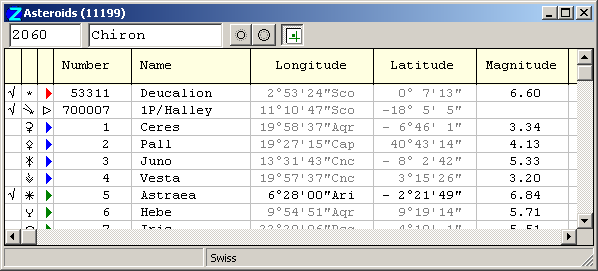
The number of asteroids, etc listed depends on what files have been installed. ZET ships with a handful of asteroids (Ceres, Pallas, Juno, Vesta, Chiron, Pholus, and the interesting new object 2003 UB313). For extensive application of asteroids, you should download and install the additional asteroids.zip file, which will give you access to 11 047 asteroids. For detailed work with specific asteroids, or for historical investigations, you can make use of Swiss Ephemeris asteroids data.
The columns at the left of the table have the following meaning:
- Column #1: activation checkbox - contains a checkmark (tick) if the asteroid has been selected for use (activated). Activating the asteroid means that it will be treated as a planet, i.e. its current coordinates will be calculated,
- Column #2: the asteroid's glyph (this can be changed),
- Column #3: flag indicating the method in use to calculate the orbit:
- blue flag - main asteroid, calculated using the main Swiss Ephemeris data;
- green flag - calculated using additional Swiss Ephemeris files;
- red flag - approximation from orbital parameters;
- white flag - comet calculated from orbital parameters.
Double-click a line to activate or deactivate an asteriod, or left-click in the column #1 check-box cell. Activation results in automatic display of the asteroid in tableaux. The Chart tableau has specific display settings - see the Chart Settings - Planets tab.
The two entryfields at the top of the window are for searching the listing for an asteroid either by catalog number (left field) or name (right field). Searching proceeds as soon as characters are typed into these fields.
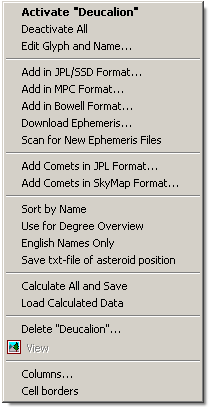
Right-click in the listing for a popup menu with the following options:
- Activate "[name]" - method #3 of activating the named asteroid!,
- Deactivate All - deactivates all active asteroids,
- Edit Glyph and Name... - opens the Glyph Editor so that you can edit or create a glyph for the asteroid. You can also change (or edit) the asteroid's name using the entryfield at bottom-right of the Glyph Editor window,
- Add in JPL/SSD Format... - allows you to add to the existing asteroid catalog using data from NASA/JPL (see below for details),
- Add in MPC Format... - allows you to add to the existing asteroid catalog from the regularly-updated Minor Planet Center catalog (see below for details),
- Add in Bowell Format... - allows you to add to the catalog from the Lowell Observatory database of asteroids (see below for details),
- Download Ephemeris... - connects you on-line to the Internet archive of the Swiss Ephemeris site www.astro.ch to download additional asteroid ephemerides (see also below),
- Scan for New Ephemeris Files - this command executes a scan of the [ZET]\Swiss folder to locate and integrate recently downloaded Swiss Ephemeris asteroid data files,
- Add Comets in JPL Format... - allows you to add comet data from NASA/JPL (see below for details),
- Add Comets in SkyMay Format... - allows you to add comet data from
SkyMap web-site (see below for details),
- Filtering - allows to select and display in a catalog
(and in "Cosmos" tableau in "All asteroids" mode) any subset
of asteroids. For example:
1) sort by orbital period,
2) select (with "Shift" key) asteroids with period more then 20 years,
3) invoke a popup menu and click "Filtering" option.
Special function "Filter of asteroids distance" ("Cosmos" tableau, "Settings", "All asteroids" mode), allows to monitor asteroids, which approches to a planet for specified distance. - Sort by [attribute] - sorts the asteroids catalog using [attribute] field, i.e. the column in which the mouse pointer was positioned when the popup menu was invoked,
- Use for Degree Overview - when selected (menu item is checkmarked), all asteroids in the catalog can feature in the Degree Overview window, which will then include a list of all the asteroids with the same ecliptical longitude degree. (If this list is extensive you may need to uncheck the "Auto-closing window" option of the Degree Overview settings group on the Chart Settings - Data tab),
- English Names Only - displays only the English language designations of asteroids,
- Calculate All and Save - see the section "How to work with all asteroids of the Catalog" below,
- Load Calculated Data... - ditto,
- Delete "[name]..." - deletes the named asteroid, i.e. the item of the listing that the mouse pointer was over when the menu was invoked. Only the catalog record for the asteroid is deleted, but not its Swiss Ephemeris file, if one exists for it,
- View - if there is a image associated with the asteroid
(i.e. a file in the folder [ZET]\Pictures with the asteroid name, or an index
entry to an image file in the catalog file Pictures.txt), the image
is displayed in a separate window,
- Columns... - opens the Column Manager window. You can select which columns will be displayed by marking the checkboxes in the list of column headers. To rearrange the order of columns in the table, click the pair of buttons at right to move the highlighted item up or down the list,
- Cell Borders - when selected (menu item is check-marked), the Asteroids catalog listing data is displayed with separator lines.
The asteroid database is contained in the files Aster.dat or Asters.dat. The Swiss Ephemeris asteroid files are in the [ZET]\Swiss folder.
How to work with asteroids
Some facilities of ZET make use of all asteroids in the Catalog, independently of
their activation status:
- displaying all asteroids in the Cosmos and Sky tableau (see the "All Asteroids" options
of those tableaux),
- Degree Overview option,
- Planet - Asteroid Aspects listing.
In view of the huge number of asteroids, huge computing time is needed to accurately calculate the celestial positions of all of them. When using orbital parameters, the time required may not be disappointing, but due to the approximations involved, the lack of positional accuracy may be unacceptable. In comparison, asteroids which have accurate Swiss Ephemeris data installed can be computed at a rate of about 100 asteroids per second on a 800 MHz computer.
The "Current Date" button sets the following compromise calculation regime: all asteroid positions are recomputed when the event data changes, but only activated asteroids with Swiss Ephemeris data are computed with precision; other asteroids are computed from orbital parameters.
To utilize all Swiss Ephemeris asteroids data in computation, irrespective of asteroids'
activation status, requires the following regime of pre-calculation:
- click the  "First date" button,
"First date" button,
- invoke the Catalog of Asteroids popup menu, and select the Calculate All and Save menu item - the result
of calculation will be saved in the Asteroids folder as .GMT file.
The file name comprises the current event data's date and time, which is the epoch of calculation, e.g.
the file 19491025_181800.GMT contains asteroids data for
25 October 1949 18:18:00 GMT,
- if you need asteroid positions for transit analysis, click the
 "Second date" button,
"Second date" button,
- invoke the popup menu and select Calculate All and Save to calculate positions
for the transit (background event data) date, e.g, 9.05.2005 12:00. The file will be saved
as 20050509_120000.GMT,
- now, by clicking one of these buttons, you can quickly switch from one asteroid data set to another.
The file name of the current set in use is displayed in the status lane at the bottom of the Asteroids window.
If you need to use some other saved asteroids positions set, apart from these two, invoke the popup menu, select the Load Calculated Data item, and select a set using the File selector dialog. This operation also associates the just-selected set with the button which was down, so that the effect of subsequently clicking down that button will be to switch to that positions set.
How to draw asteroid glyphs and edit names
- Position the mouse pointer on the line with the asteroid, and click the right mouse button,
- Select "Edit Glyph and Name" - the Glyph Editor opens,
- Draw the desired glyph in the box below the asteroid number,
- You can input a new name or edit an existing one in the entryfield at the bottom of the window. Naturally it's not acceptable to change standard conventional names,
- Click Save and Close to save and assign the glyph to the asteroid.
Asteriod glyphs are stored in the file AsterFont.dat.
Adding asteroids in JPL/SSD NASA format
a) Adding numbered asteroids
- Open a Web browser on http://ssd.jpl.nasa.gov/?sb_elem (Small-Body Orbital Elements) and download the file ELEMENTS_NUMBR.gz (numbered asteroids).
- Unzip the archive and open the file it contains with a text editor, and copy to the Windows Clipboard one or more lines of data for the asteroids you are adding.
- From the Asteroids window popup menu select Add in JPL/SSD Format, Numbered.
- Paste the text into this window after the first two lines. The result, after copying, should look like this:
Num Name Epoch a e i w Node M H G Ref ------ ----------------- ----- ---------- ---------- --------- --------- --------- ----------- ----- ---- ----- 10370 Hylonome 53400 25.1743918 0.25036251 4.14080 6.48862 178.12452 27.5532866 8.00 0.15 JPL 3 20000 Varuna 53800 42.9507168 0.05151360 17.19078 267.09395 97.31183 96.3122821 3.70 0.15 JPL 8
- Click OK. The added asteroids will appear at the end of the table.
b) Adding unnumbered asteroids
- Open a Web browser on http://ssd.jpl.nasa.gov/?sb_elem (Small-Body Orbital Elements) and download the file ELEMENTS_UNNUM.gz (unnumbered asteroids).
- Unzip the archive and open the file it contains with a text editor, and copy to the Windows Clipboard one or more lines of data for the asteroids you are adding.
- From the Asteroids window popup menu select Add in JPL/SSD Format, Unnumbered.
- Paste the text into this window after the first two lines. The result, after copying, should look like this:
Designation Epoch a e i w Node M H G Ref ----------- ----- ----------- ---------- --------- --------- --------- ----------- ----- ---- ---------- 2004 XP14 53800 1.0573271 0.15740707 32.92933 275.87993 281.08031 318.5140659 19.30 0.15 JPL 25
- Click OK. The added asteroids will appear at the end of the table.
Unnumbered asteroids are assigned a provisional number in the range 200000 - 299999.
Adding asteroids in MPC format
The Minor Planet Center database contains all known asteroids, trans-neptunian objects and other minor planets, including officially unnumbered ones, i.e. those whose orbits have not been reliably calculated yet.
You can find the newest and most interesting objects here and import them into ZET's asteroids catalog.
- Open a Web browser on http://cfa-www.harvard.edu/iau/Ephemerides/Soft00.html and download the file you wish, e.g., Soft00Distant.txt (distant objects), Soft00Unusual.txt (unusual objects).
- Open this file with a text editor, and copy to the Windows Clipboard one or more lines of data for the asteroids you are adding.
- From the Asteroids window popup menu select Add with MPC Format.
- Paste the text into this window after the first two lines. The result, after copying, should look like this:
Num H G Epoch M w Node i e ... Name ------- ----- ----- ----- --------- --------- -------- --------- --------- ... ---------------- 99942 19.2 0.15 K0636 222.27299 126.35561 204.46233 3.33122 0.1910401 ... (99942) Apophis K03UV3B -1.2 0.15 K0636 197.63427 151.43054 35.86957 44.18694 0.4417727 ... 2003 UB313
- Click OK. The added asteroids will appear at the end of the table.
Unnumbered asteroids are assigned a provisional number in the range 200000 - 299999.
Add asteroids in E.Bowell format
The daily-updated database of the Lowell Observatory (The Asteroid Orbital Elements Database) contains 330 466 orbits (at 4 April 2006 and rising) computed by Edward Bowell.
To import asteroids from this database into the catalog of asteroids in ZET:
- Visit the ftp://ftp.lowell.edu/pub/elgb/astorb.html Web page, download the file ftp://ftp.lowell.edu/pub/elgb/astorb.dat.gz (23 MB in size) and uncompress it.
- Open this file with a text editor, and copy to the Windows Clipboard one or more lines of data for the asteroids you are adding.
- From the Asteroids window popup menu select Add in Bowell Format....
- Paste the text into this window after the first two lines. The result, after copying, should look like this:
Number Name Computer H ... M w Node i e ...
------ ------------------ --------------- ----- ... ---------- ---------- ---------- --------- ---------- ...
1 Ceres E. Bowell 3.34 ... 129.983355 73.231686 80.409695 10.586877 0.08001022 ...
90377 Sedna E. Bowell 1.6 ... 357.658024 311.544990 144.480776 11.930443 0.84468174 ...
2006 BG143 MPEC 2006-D50 18.6 ... 356.482891 48.388407 105.778431 1.695114 0.14737715 ...
- Click OK. The added asteroids will appear at the end of the table.
Un-numdered asteroids are assigned numbers in the range 200000 - 299999.
Downloading Swiss Ephemerides
If an item in the asteroids table contains a red flag, it means the coordinates available for the asteroid are reliable only for the period approximately 1995 to 2005, i.e. they are suitable only for current transit analysis. For application outside this range of dates, special files (ephemerides) are required. (Some ephemerides are supplied in the [ZET]\Swiss folder).
Additional files can be downloaded from the Web site www.astro.ch as follows:
- With the mouse pointer over the line of data for the asteriod whose ephemeris you require, right-click and select Download Ephemeris.... The following window appears:

- Connect to the Internet, then click the OK button (or type Enter). There will be short pause while your preferred Web browser opens and connects to the ephemeris files FTP site.
- Using the Web browser, save the required file to disk on your computer. You should save it to the [ZET]\Swiss folder.
- From the Asteroids window popup menu, execute "Scan for New Ephemeris Files".
- If the ephermeris has been integrated successfully, a green triangle will be present in the asteroid line.
Scan for new ephemeris files
It's enough to put Swiss Ephemeris files of desired asteroids in the [ZET]\Swiss folder or to specify the path to the Swiss Ephemeris, and then invoke this menu option, for asteroids to appear in the catalog.
The "Path to Swiss Ephemeris files" option (see General Settings, Misc. tab), allows ZET to access these files on the computer installed by another program, without it being necessary to copy these files to the [ZET]\Swiss folder.
See also Swiss Ephemeris.
Adding Comets in JPL format
- Open a Web browser on http://ssd.jpl.nasa.gov/?sb_elem (Small-Body Orbital Elements) and download the file ELEMENTS.COMET (this is a text file).
- Copy to the Windows Clipboard one or more lines of data for comets you are adding.
- From the Asteroids window popup menu select Add Comets in JPL Format....
- Paste the text into this window after the first two lines. The result, after copying, should look like this:
Num Name Epoch q e i w Node Tp ... ------------------------------------- ----- ----------- ---------- --------- --------- --------- -------- ... 1P/Halley 49400 0.58597811 0.96714291 162.26269 111.33249 58.42008 19860205 ... 2P/Encke 51120 0.33541700 0.84859557 11.86038 186.41178 334.72243 19970523 ... 3D/Biela -9480 0.87907300 0.75129900 13.21640 221.65880 250.66900 18321126 ...
- Click OK. The added comets will appear at the end of the table.
Comets are assigned numbers in the range 700000 - 799999.
NOTE: use only data with Epoch corresponds the calculation time. E.g. for Comet Halley: 49400 + 2400000.5 = 2449400.5, using the Time Calculator you'llfind 17.02.1994. So for more accurate calculation for current date it's recommended to use the data in SkyMap format, see below.
Adding Comets in SkyMap format
When calculating comet positions it's important to use up-to-date orbital elements. Not only are new comets constantly being discovered, but orbital elements for comets slowly change with time, and can only be used reliably for a few weeks.
The organization responsible for coordinating new comet discoveries and producing authoritative orbital elements is the Central Bureau for A stronomical Telegrams. They kindly make these element sets available in a format directly suitable for use by a number of different astronomy programs.
- Open a Web browser on http://www.skymap.com/comet_data.htm (SkyMap Software Home Page) and download the latest set of comet element data in SkyMap's data format.
- Copy to the Windows Clipboard one or more lines of data for comets you are adding.
- From the Asteroids window popup menu select Add Comets in SkyMap Format....
- Paste the text into this window after the first two lines. The result, after copying, should look like this:
Num Name Tp q e w Node ... --------------------------------------------- ---------------- --------------- -------- -------- -------- ... 71P Clark 2006 06 06.8066 1.562098 0.499849 208.7508 59.6579 ... 73P Schwassmann-Wachmann 2006 06 06.9450 0.939142 0.693380 198.7881 69.9066 ... 74P Smirnova-Chernykh 2009 07 30.6433 3.553260 0.148496 87.4094 77.1200 ...
- Click OK. The added comets will appear at the end of the table.
Comets are assigned numbers in the range 700000 - 799999.