Star Catalog
The Star Catalog lists approximately 9 100 stars. Besides appearing in the astronomical tableaux, various user-defined subsets of stars can be included in horoscope charts.
The catalog is opened by selecting "Tables" from the main menu or by clicking
the  "Tables" Toolbar button,
then selecting the "Star Catalog" menu item.
"Tables" Toolbar button,
then selecting the "Star Catalog" menu item.
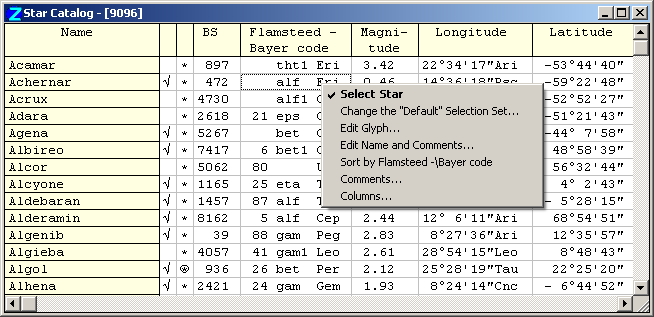
The catalog window lists the following information on each star (you can select which columns of the table get displayed, and their order):
- Name,
- (Column 2) - selected stars have a checkmark (tick) entered,
- (Column 3) - glyph used to display the star on the Chart tableau (by default *),
- BS - star number in the Yale Bright Stars Catalog,
- HD - star number in the Henry Draper catalog,
- Flamsteed-Bayer Code,
- Comment - star name, with any synonyms and annotations. Normally this column is not displayed in the window - to view and edit the comments use the menu option described below,
- Magnitude - the apparent stellar magnitude (Brightness),
- Spectrum - visual color classification, indicating surface temperature. This is the standard astronomical classification, which designates spectral classes in decreasing order of surface temperature with the letters O, B, A, F, G, K, M. (These form the first letters of a memorable mnemonic phrase, allowing the order to be recalled easily: "Oh, Be A Fine Girl, Kiss Me"). Spectral class is subdivided into ten further subclasses by appending a number from 0 to 9 (ranging from hotter to cooler),
- Coordinates in various systems - ecliptical longitude and latitude, equatorial Right Ascension (R.A.) and declination, horizontal azimuth and altitude. The coordinates are calculated for the current time, with the option of accounting for aberration (see the discussion on the speed of light in the General Settings topic),
- Distance from the Sun in parsecs,
- Proper motion - apparent movement of the star in the sky in terms of right ascension (R.A) and declination, and arc-seconds moved per year.
All the stars of the supplied Bright Star Catalog are available to be utilized astrologically. However, interest may focus on a particular subset of stars, and the Star Filter panel on the Chart Settings - Stars tab allows a subset to be specified by the user in different ways.
A completely general way of defining a subset of the Catalog is the 'selection set', which is simply the set of stars which has been explictly selected by the user, e.g. because interpretation texts are available for them. Selection sets can be saved and opened. Stars in the current selection set are indicated by a checkmark in the Star Catalog window.
To mark a star as selected, click in column #2 (from left) of its line in the table. To deselect a star, click in this cell for a selected star.
Right-clicking in the table displays a popup menu of options:
- Select Star - selects, and marks as selected, the star under the mouse pointer when the popup menu was invoked,
- Change the "[name]" Selection Set... - opens a File selector dialog onto the [ZET]\StarSet folder, where you can retrieve a different selection set of stars. The previously loaded '[name]' selection set is saved to the folder first, along with any changes made to the selection set during the session,
- Edit Glyph... - opens the Glyph Editor for editing or creating a glyph for the star for use on the horoscope chart,
- Edit Star Name and Comments... - opens a text entryfield where you can add your own anotations and comments on the star. NOTE: text up to the first comma (,) character is considered to be the proper name of the star),
- Sort by [attribute] - sorts the catalog using the data of the attribute column. The attribute is selected by positioning the mouse over the desired column of the table before invoking the menu option,
- Comments... - displays the annotation, if present, in a separate window.
- Columns... - opens the Column Manager window. You can select which columns will be displayed by marking the checkboxes in the list of column headers. To rearrange the order of columns in the table, click the pair of buttons at right to move the highlighted item up or down the list.