Printing
ZET allows you to output horoscope charts on a laser or inkjet printer.
When you create interpretations in Web document (HTML) format, the Web browser's facilities for printing are at your disposal. Facilities vary, i.e. print preview, scaling, font selection, etc.
Note: printing of interpretation is accessable in ZET Pro or Geo modifications only.
You can print the Chart and Geographical Map (A*C*G) tableaux as follows:
- Click the
 "Tools" Toolbar button,
or select "Tools" from the main menu,
"Tools" Toolbar button,
or select "Tools" from the main menu,
- Select the Print Setup... item,
- In the Print Setup window click on Properties and select the paper size used by the printer. Set the page Orientation to Landscape. Click "OK" to close Print Setup,
- Click the
 "Tools" Toolbar button,
or select "Tools" from the main menu,
"Tools" Toolbar button,
or select "Tools" from the main menu,
- Select the
 Print Chart menu item,
Print Chart menu item,
- Click OK to print.
On some systems (computers) the program can't define the printer, giving out the message "There is no default printer currently selected", in this case use other ways to receive the listing, described below.
You can select fonts and/or scaling with the options on the Chart Settings - Fonts tab. You can, of course, use a ZET configuration that you have designed specifically for print-outs.
You can print the Cosmos, Sky and N-Chart tableaux by exporting them as GIF
files. The procedure starts up the graphics program associated with GIF files and
loads it with an image of the tableau.
Click the  "Tools" Toolbar button
or select "Tools" from the main menu, then
select the Save as "Static picture" item.
The file will be saved in "Mandala" folder. To view it press "Space" button, click
right mouse button to invoke a popup menu, and select image file you wish.
"Tools" Toolbar button
or select "Tools" from the main menu, then
select the Save as "Static picture" item.
The file will be saved in "Mandala" folder. To view it press "Space" button, click
right mouse button to invoke a popup menu, and select image file you wish.
You can print the Natal chart by following:
- click "Tools" button,
- select "Save chart image" item, the following window appears:
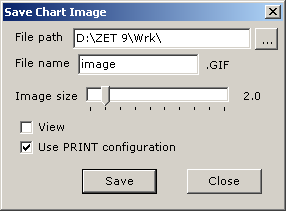
- choose folder for saving an image file,
- specify name of this file,
- choose size of image, e,g. 2 (then more, then higher image quality,
- you may create a special configuration before with PRINT name, which used only for printing of natal chart (e.g. setup black-and-white palette) and checkon appropriate option,
- click "Save" button,
- open this file by other program, e.g. by Paint or MS Word,
- print out this image with appropriate function of this program.
You can print out any ZET graphical window (including tableaux) if its menu contains a Copy item on it. The method is:
- Select Copy or Copy to Clipboard, or type Ctrl+C,
- Start up a graphics editing program, for example Windows Paint,
- In the graphics program, retrieve (Paste) the image from the Clipboard,
- Print the image from the graphics program.