Dynamics of Location
In this window you can adjust the current location (geographical coordinates) of the birth or event data in a variety of interactive and systematic ways, to effect corresponding changes to ZET's various tableaux.
The Dynamics of Location control panel is opened by:
- clicking the
 "Dynamics of Location" Toolbar button,
"Dynamics of Location" Toolbar button,
- selecting "Control" | "Dynamics of Location..." from the main menu,
- typing the hot-key 'P'.
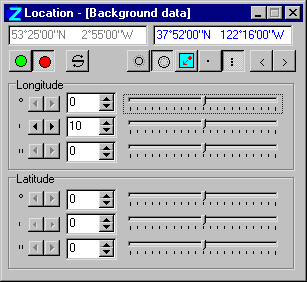
Facilties are available to change the location by a constant or dynamically variable amount; manually or automatically; singly or repeatedly. The tableau on display, and open windows with relevant data, are updated automatically as the event data changes. (Note that changes to the geographical coordinates may entail changes in time as well as changes of location).
Setting the initial locationThe geographical location(s) that will be adjusted are shown at the top of the window - current core data is at left, background data (if applicable) at right. These locations are updated after each change that has been made using the Dynamic of Location control buttons. The location(s) can be changed by:
- clicking with the mouse in the entryfield, and editing the data directly,
- clicking the
 "Here"
button, which sets the data to the coordinates of the user's location.
"Here"
button, which sets the data to the coordinates of the user's location.
When the Chart tableau has a dual or complex type chart, you can select which data-set's location is to be changed by clicking the "Core Data" and "Background Data" buttons. The currently selected data-set is displayed in the title bar.
Setting a spatial intervalIf you choose to set a spatial interval for single-stepping the tableau display, or for animating it, the longitude and latitude components of the interval are the aggregate of the intervals set separately in units of degrees, arc-minutes and arc-seconds. You can set the individual (sub-)intervals by:
- clicking on the spin-buttons (up/down arrowheads),
- typing values into the adjacent numeric entryfields.
The following controls allow you to both manually single-step thru changes of location and to adjust the change of location interactively, i.e. variably and continuously. To repeat quickly a step using the selected interval, click and hold down the mouse button.
- The < "Step Back" and > "Step Forward" buttons step the location by the aggregated sum of the individual longitude and latitude entryfield settings. The absolute numeric value of the total is used,
- The
 "Reverse" button
changes the sign of the coodinates interval, allowing the
vector to be readily changed from south and west to north
and east, and vice versa,
"Reverse" button
changes the sign of the coodinates interval, allowing the
vector to be readily changed from south and west to north
and east, and vice versa,
- The left- and right-arrowhead buttons beside each entryfield execute a location step of the unit indicated for the adjacent entryfield,
- The sliders dynamically adjust the location in proportion to the distance traveled from their central position, in units of degree, arc-minute, or arc-second. (Entryfield settings are ignored). The sliders are self-centering: if the travel is exceeded, the slider button (and mouse pointer) are reset, but if the location has altered, the new location is retained.
Automatic computer stepping (animation) of location changes is operated with these controls:
- The "Animate" (green light) button both starts and stops computer animation,
- The
 "Reverse" button
reverses the sign of the coodinates interval, thus allowing the
vector to be readily changed from south and west to north
and east, and vice versa,
"Reverse" button
reverses the sign of the coodinates interval, thus allowing the
vector to be readily changed from south and west to north
and east, and vice versa,
- The rate of location stepping, and the resulting speed of animation of the tableau, can be adjusted by inputting a value into the "Delay [msec]" entryfield, which effects a pause between steps.
The Dynamics of Location can be operated with the window minimized: see Hot Keys.
Event data locations can also be easily changed on the Geographical Map tableau.