Dual Chart Editor
The Dual Chart Editor lists the available types of dual chart, and allows users to define their own types of progressed and directed chart.
To open the Dual Chart Editor window, click the
 "Open the Dual Chart Editor" button
in the Chart Type Selector window.
"Open the Dual Chart Editor" button
in the Chart Type Selector window.
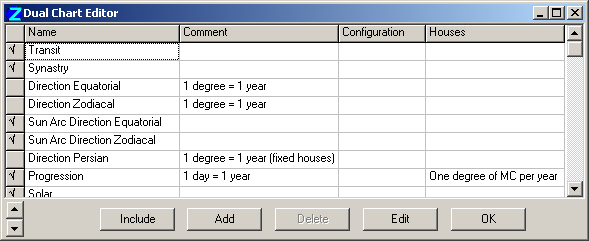
Items checkmarked (tick) at left are listed in the Chart Type Selector window.
To have a dual chart listed in the Chart Type Selector window (and Event Data window), click the name of the chart and click the Include button, or double-click anywhere on its information line. To delist a dual chart, repeat the procedure.
To change the order in which charts are listed, select an item to be moved, and click the Up- and Down-arrow buttons at bottom left of the window.
Defining a dual chart
The New Type... and Edit buttons are used to create and edit dual charts. The Edit and Delete buttons are not enabled for the first 14 types of charts, as their definitions cannot be edited by the user.
To create a new type of dual chart, click the New Type... button - an empty line is added to the list in the window, and the Progressions/Directions Editor window opens for specifying the new type of chart. This window also appears when the Edit button is clicked:
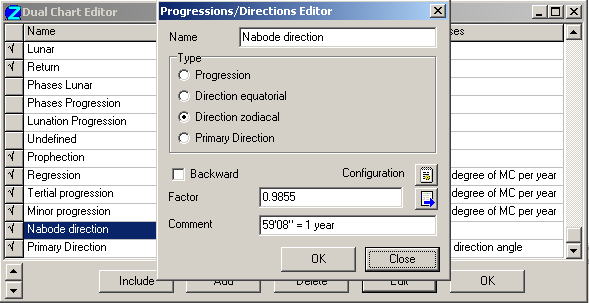
Input a Name and Comment as desired, and click a radiobutton to choose the chart Type: "Progression", "Direction equatorial", "Direction zodiacal" or "Primary Direction". Next the calculation factor of the progression or direction has to be set.
In the following discussion, clicking the OK button in a window confirms its inputs. Click the <Back button cancels an action and return to the previous window.
Specifying the motion factor
The Factor is a ratio indicating the 'speed' of a direction or progression. For a progression, it is the rate of the progression relative to a secondary progression scale of 1 day = 1 year. For a direction, it the rate of the direction relative to a primary direction scale of 1 degree = 1 year. For example, the Naibod direction uses 59'08" for each year, so this factor is 0.9855 (59'08" / 1 degree).
To specify a factor, you can input it in the entryfield if you know it.
Alternatively, allow ZET to calculate it for you. Click the  "Specify Calculation" button to display the following dialog:
"Specify Calculation" button to display the following dialog:
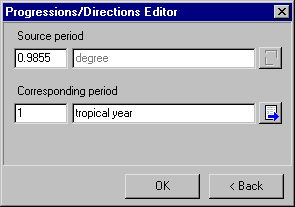
In this screenshot you can see the Naibod direction factor being specified. The source value has been entered as 0.9855 (equivalent to 59'08"), and the units to degrees - for directions these are always preset to degrees. Below it, the corresponding period has been entered as 1, and the units set to 'tropical year'.
To input the numeric values of the ratio, click and type in the entryfields.
To specify the units, click the  button -
the following window is displayed:
button -
the following window is displayed:
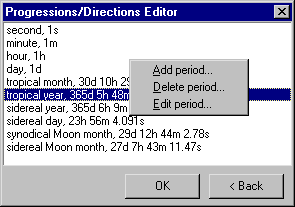
Click to highlight a unit of time, and then click OK; the previous window now contains your selected period.
You can add your own periods to the list. Right-click the mouse in the list to display the popup menu (shown above). When you select New period... or Edit period... the following dialog appears:
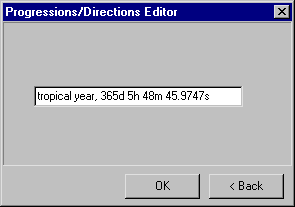
To define a period, enter a text string of characters in the following exact format:
<name>, <number>d <number>h <number>m <number>s
<number> ::= integer, or decimal number with point delimiter
d, h, m, s ::= days, hours, minutes, seconds respectively
After selecting the period units for your progression or direction, click the OK button to close the Specify Calculation window and return to the main Progressions/Directions Editor window.
Other settings
The Backward checkbox serves to indicate so-called converse progressions or directions, which use an inverse time mapping (the factor is reversed).
The Configuration button allows to you specify additional settings for the chart:
- a specific General Configuration which should be applied whenever this type of chart is displayed (chart size, set of planets, and so on),
- the type of house motion.
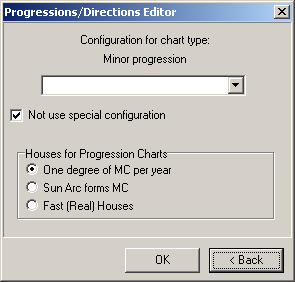
Either select a configuration from the drop-down list, or checkmark the setting Do not use a specific configuration. If you elect not to set a configuration here, the configuration to be used will be determined by the Configuration Manager logic.
You should also select a mode of computing Houses in the progressed or directed chart. The available options are different depending on which type of chart is being defined.
The list of types of dual charts is stored in the file UserPro.lst (in the [ZET]\LANGUAGE\English folder). This list contains both predefined types of dual charts, and any new types created by the user.