Searching for an Event
ZET can search for occurrences of an event that matches one or more astrological conditions.
The Search for Event window is opened by selecting "Tools" from the main menu
or clicking the  "Tools"
Toolbar button, then selecting the "Search for Event..." menu option.
"Tools"
Toolbar button, then selecting the "Search for Event..." menu option.
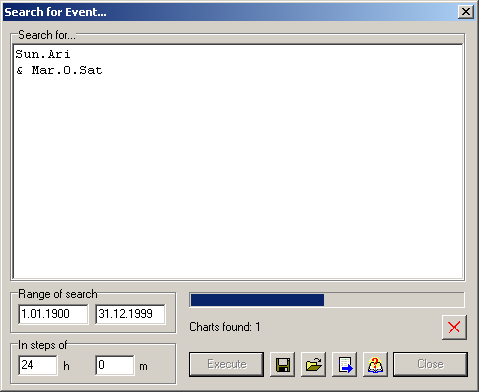
To perform a search you need to make the following settings:
Input the search criteria into the Search for... pane, i.e. the conditions to be satisfied. For example, Sun in Aries and at the same time Mars conjoining Saturn. The orbs of conjuction are taken from the orb table for the current chart.
The set of conditions make up a formula, e.g. Sun.Ari & Mar.0.Sat expresses the above example criteria. The notation used in formulae is described in detail in Astrological formula description language.
Search formulae can be saved and retrieved using the buttons at the bottom of the window. To load a formula from file, click the
 button
and select a file of type .crt .
button
and select a file of type .crt .After inputting a formula, you can check its correctness by clicking the
 "Check formula" button.
"Check formula" button.If the search expression is in order (syntactically valid), the message "OK" is displayed. If there is a syntax error, a diagnostic message is displayed wih an indication of the place in the text where the error occurred.
ATTENTION. The syntax checking ot the formula is not enought. For more reliable verification of this formula use "Check with Astroformula" function, test the formula with some examples.
To save the formula, click the
 button for a File Save dialog.
button for a File Save dialog.- Specify the Range of search. In this example, it is the XXth century.
- Input that searching should proceed In steps of a specific period.
In the screenshot it is 24 hours, i.e. calculations while
searching will be performed at intervals of one day: 1.01.1900 0:00, 2.01.1900 0:00, 3.01.1900 0:00 ...
If the step is too big, in some cases the conditions which would fulfil the criteria for fast planets
may be overlooked. E.g. if the orb is narrow and a Mars-Saturn conjunction
occurred between 2.04.1998 1:00 and 2.04.1998 15:00, then this particular event will not be found.
If the step is too short, then the search will take too long to execute.
To launch the search, click the Execute button. The progress of the search operation is shown by the progress bar, and by messages under the progress bar and in the window title bar.
To cancel a search in progress, click the button with the red cross.
An on-going count of events found while searching is displayed under the progress bar.
When the search has finished, a window is opened which lists the events' dates.
In our example, 5 dates were found:
-
Sun.Ari
& Mar.0.Sat
22.03.1946 0:00
30.03.1972 0:00
19.04.1974 0:00
21.03.1996 0:00
1.04.1998 0:00
You can select a line of text in the results window and copy it to the Clipboard using the popup menu option. This text can be input into the Event Data window by using its Paste button.
Searching Dual Chart events
A special case is searching for events in the context of dual charts, e.g, searching for aspects of a transiting planet to a natal planet. There are two variants of searching:
1) Quick variant. The method is:
- Cast the transit chart,
- In the Event Data window, click the
 "Switch Core and Background data"
button. This is needed as the time of the core data will be sampled during the search,
"Switch Core and Background data"
button. This is needed as the time of the core data will be sampled during the search,
- In the Event Data window, click the "Execute" button,
- Open the Search for Event window,
- Input the required formula, e.g. UR.0.SO' (transiting Uranus conjoined with natal Sun).
The symbol ' (apostrophe) is significant, and indicates that the planet is in the second (outer) ring
of the chart (remember that in this case the natal ring is the outer one),
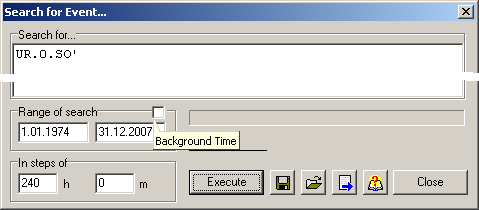
- Switch OFF the Background Time flag (it is available for dual or complex charts only),
- Specify the range and step of scanning, and launch the search.
The advantage of this method is that searches are typically fast. The disadvantage is that this method is applicable only to transits, but not to other types of dual chart.
2) Universal variant. The method is:
- Cast the transit or other dual or complex type chart,
- Open the Search for Event window,
- Input the required formula, e.g, UR'.0.SO (transiting Uranus conjoined with natal Sun).
The symbol ' (apostrophe) signifies a planet in the second (outer) ring
(in this case the transit planets ring is the outer one). In complex charts the
apostrophe signifies the outer of the two rings selected for aspecting.
Aspecting rings in complex charts are selected in the Direction of Aspects window
(Alt+A hot-key, or Chart tableau popup menu),
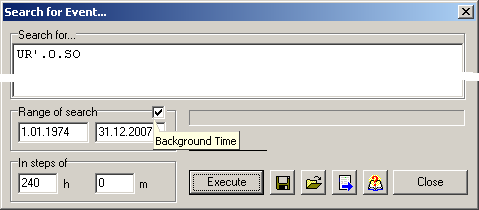
- Check ON the Background Time flag,
- Specify the range and step of scanning, and launch the search.
The advantage of this method is that it can be used with any type of dual or complex chart. The disadvantage is its low calculation speed.