Chart Settings - Color
The Chart Settings window consists of several thematic tabs of options for calculating and displaying horoscope charts. The Color tab lists chart tableau elements whose color is user-definable. (Planet glyph colors are set on the Planets tab. Aspect colors are set in the orb tables).
The Chart Settings - Color tab is opened by first:
- selecting "Settings" | "Chart Settings" from the main menu,
- clicking the
 "Options" Toolbar button
and selecting "Chart Settings..." from the menu,
"Options" Toolbar button
and selecting "Chart Settings..." from the menu,
- right-clicking in the Chart tableau and selecting "Chart Settings..." from the popup menu,
- double-clicking in an empty region of the Chart tableau.
Then by clicking the "Color" button
at the top of the window, or typing the 'C' key.

Select a line from the list as desired. Double click on it with the mouse, or press the Enter key, to display a Color selector dialog. Set the colors of chart elements as required. Changes are applied immediately, but may not always be visible, e.g. if they apply to dual charts.
The tab has a popup-menu with two items:
- Save Chart Palette... - saves the current set of colors to a .plt type palette file in the [ZET]\Wrk folder,
- Open Chart Palette... - opens a File selector dialog allowing you to restore the set of colors in a previously saved .plt palette file.
- Colors of Zodiac Signs - invokes a panel of settings of Colors of Zodiac Signs:
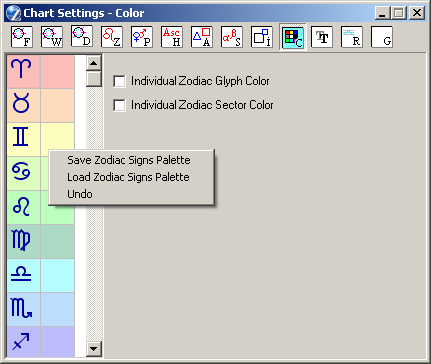
There are following options here:
- Individual Zodiac Glyph Color - when unchecked, then for all Zodiac glyphs used one color, setted in "Color" tab, when checked - then color of each glyph setted in color dialog, which invoked by mouse click to left cell of colors table.
- Individual Zodiac Sector Color - when unchecked, then for all Zodiac sectors of each element used one color, setted in "Color" tab, when checked - then color of each sector setted in color dialog, which invoked by mouse click to right cell of colors table.