Backup / Restore of History log
You may backup your data for possibility to restore it in case of loss or desrtroy these data.
Backup of History log
The History log is a "History.log" file, located in main ZET folder. There are two kinds of History backup:
- Automatic copying of "History.log" file to "History.bak" to main
ZET 9 folder when quit a program. The copying fillfulled without asknoledgement
if size of current "History.log" file greater, then existing "History.bak" copy.
If size of History log less then "History.bak", then confirmation dialog appears:
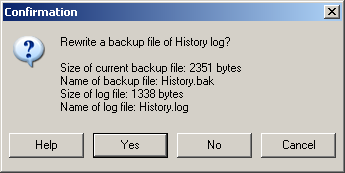
Click "Yes" to rewrite "History.bak" and quit a program.
Click "No" to quit a program without rewriting of "History.bak".
Click "Cancel" to cancel quit and go e.g. to restoring a History from "History.bak" (see below). - Manual backup of History to external storage.
To do that:
- invoke a backup wizard with popup menu of "History" window, "Backup / restore" item,
- choose a drive for saving a History at "Archive files" box, e.g. flash-drive G (connect it to your computer before),
- release the "bak" button (it pressed for 1st kind of backup),
- press "->" button (Backup), then "Start",
- when the confirmation dialog appears, check it and answer "Yes".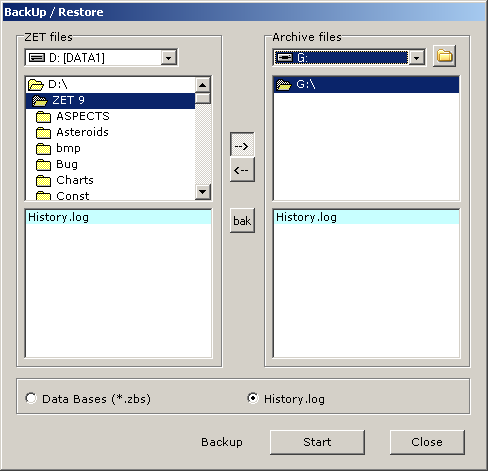
Restore History log from History.bak
To restore History log from reserved History.bak:
- open "History" window, invoke popup menu and select "Backup / restore" item,
- when a backup wizard appears, press "<-" ("Restore") button, then "Start",

- the confirmation dialog appears:
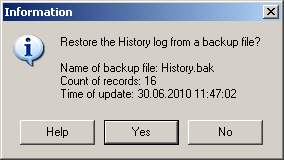
- check a count of records of the saved file and time of saving, if it's that you wish, click "Yes".
Restore History log from external storage
To restore History log from reserved copy:
- connect external storage, e.g. flash-drive G, to your computer,
- invoke a backup wizard with popup menu of "History" window, "Backup / restore" item,
- release the "bak" button in the backup wizard's widow,
- at "Archive files" box choose a drive, where located a saved file, choose a
folder (if a History was saved in folder), choose a saved History.log file,
- press "<-" ("Restore"),
- press "Start",
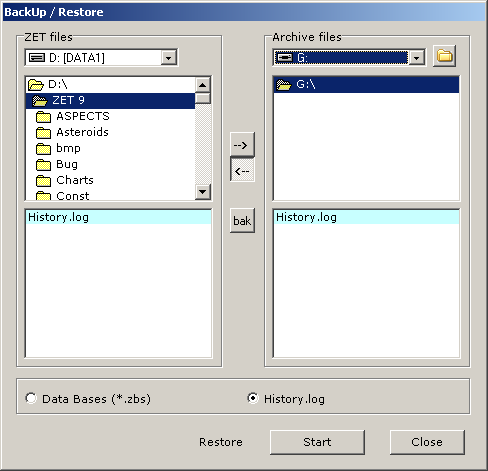
- when the confirmation dialog appearsā, click "Yes".