Backup / Restore of Database
You may backup your data for possibility to restore it in case of loss or desrtroy these data.
Backup of Database
Invoke a Backup Wizard with popup menu of "Database" window (left pane, list of databases), "Backup / restore" item:
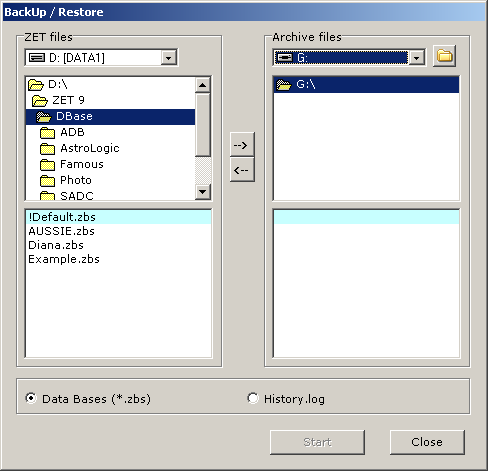
You see, the Database located in ZET 9 DBase folder, where is sevaral files (type ZBS, ZET Database file) and folders, also consists that files.
Lets to backup the "Diana.zbs" file. To do that:
- select drive at the "Archive files" box, where to save files, there is a flash-drive G
(you should connect it to your computer before),
- select Diana.zbs file,
- click "->" (Backup) button, then "Start",
- when the confirmation dialog appears, check if a file you wish selected to backup,
and confirm an operation.
You will see a name of copied file (and Photo folder, if a DB have attached photos) at "Archive files" box.
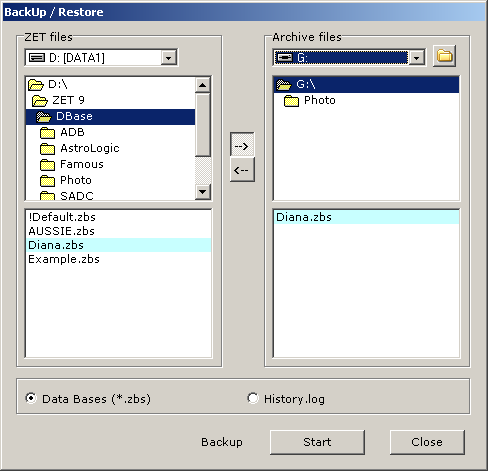
Backup several DB files to separated folder
Lets backup all DB files from "Famous" folder. To do that:
- click "Create new folder" button at the "Archive files" box,
- when appears a dialog window, input a name of folder, e.g. "Famous", but
it possible and any other, click OK button to confirm this operation,
- when this folder appears, select it,
- at the left fild "ZET files" select all files in "Famous" folder: scroll the list down,
click last file, holding the Shift key pressed,
- click "Start" button, will appears a confirmation window:
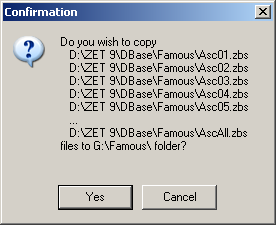
- click "Yes" button and wait "Done" message.
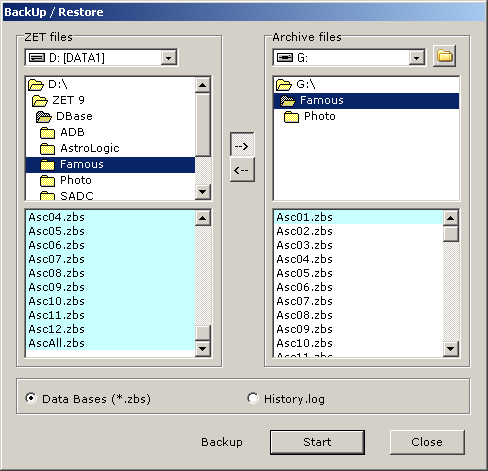
In the "Famous" folder on flash-drive G appears copyed files ZBS, and also
"Photo" folder (differ from same named folder in main G path), where located
files of photos, attached to this database.
Restore of Database
To restore a DB from reserved copy do following:
- open the Database window,
- invoce a popup menu (left pane),
- select "Backup / restore" item,
- when the Backup Wizard appears, in the "ZET files" field select a folder, which
files should be restored,
- in the "Archive files" field specify drive, where a reserved copy exists,
- choose appropriate folder and files to copy,
- click "<-" ("Restore") button, then "Start" button.